
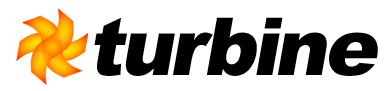
This project uses Subversion to manage its source code. Instructions for using Subversion can be found at http://svnbook.red-bean.com/.
This project's source can be checked out anonymously from SVN with the following instruction set on a single line:
maven scm:checkout
-Dmaven.scm.method=svn
-Dmaven.scm.url=scm:svn:http://svn.apache.org/repos/asf/turbine/core/branches/TURBINE_2_3_BRANCH/
-Dmaven.scm.checkout.dir=turbine
This project's source can be checked out anonymously from SVN with the following command:
svn checkout http://svn.apache.org/repos/asf/turbine/core/branches/TURBINE_2_3_BRANCH/ turbine
Even though everyone can checkout the Subversion repository via HTTPS, committers have to use HTTPS if they want to be able to check back in their changes. Use the following instruction set on a single line:
maven scm:checkout
-Dmaven.scm.method=svn
-Dmaven.scm.url=scm:svn:https://svn.apache.org/repos/asf/turbine/branches/TURBINE_2_3_BRANCH/
-Dmaven.scm.checkout.dir=turbine
Even though everyone can checkout the Subversion repository via HTTPS, committers have to use HTTPS if they want to be able to check back in their changes. Use the following command:
svn checkout https://svn.apache.org/repos/asf/turbine/branches/TURBINE_2_3_BRANCH/ turbine
For those users who are stuck behind a corporate firewall which is blocking http access to the Subversion repository, you can try to access it via the developer connection:
svn checkout https://svn.apache.org/repos/asf/turbine/branches/TURBINE_2_3_BRANCH/ turbine
The Subversion client can go through a proxy, if you configure it to do so. First, edit your "servers" configuration file to indicate which proxy to use. The files location depends on your operating system. On Linux or Unix it is located in the directory "~/.subversion". On Windows it is in "%APPDATA%\Subversion". (Try "echo %APPDATA%", note this is a hidden directory.)
There are comments in the file explaining what to do. If you don't have that file, get the latest Subversion client and run any command; this will cause the configuration directory and template files to be created.
Example : Edit the 'servers' file and add something like:
[global] http-proxy-host = your.proxy.name http-proxy-port = 3128